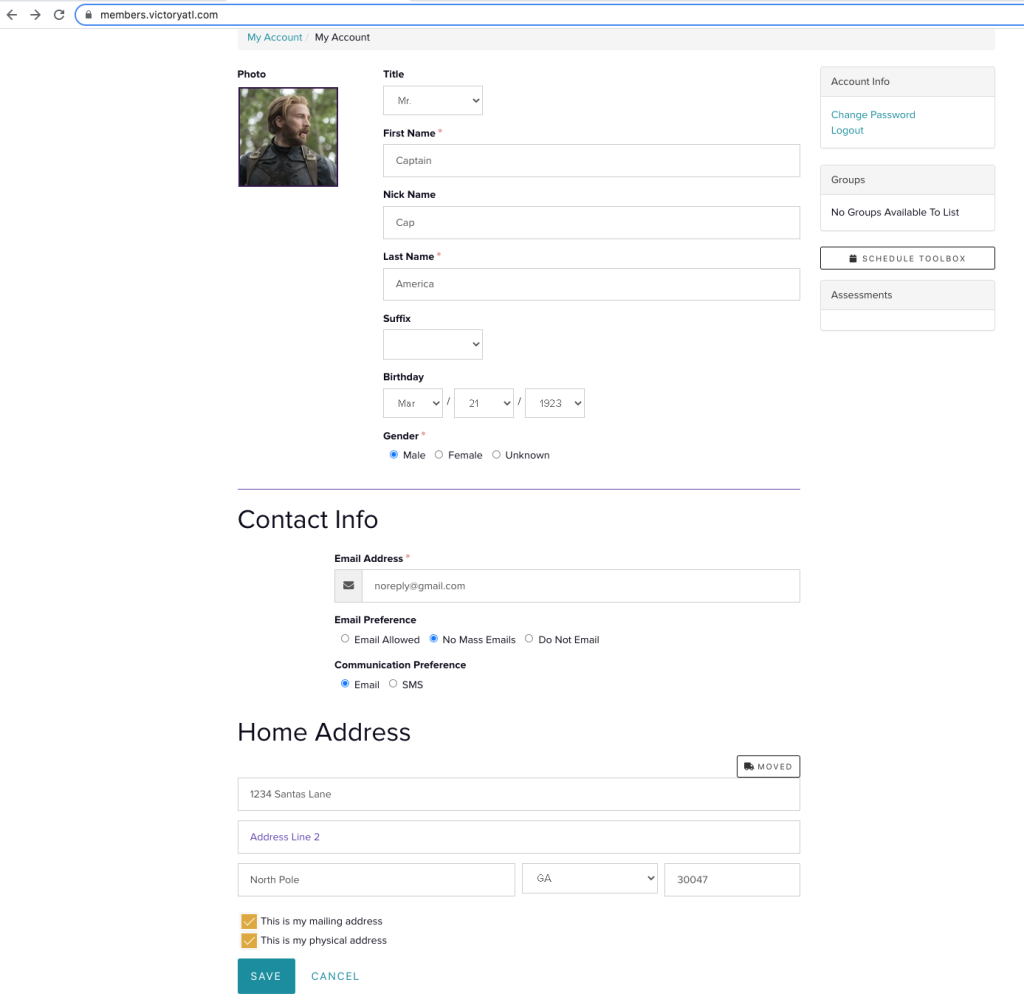Account Update
It’s That Time of Year!
We’re preparing end-of-year contribution statements! If you already have a MyVictory account associated with your giving, you’ll want to ensure that your email address and any other information on your profile is up-to-date. If you don’t have an account, we encourage you to create one if you would like to receive your statement.
As a reminder, hard copies of annual contribution statements are no longer provided. Your statement will be accessible via download by January 31 on my.victoryatl.com . We’ll send you an email and a Victory app notification to notify you when it’s available.
If you are unsure on how to update your account, please view our Account Update video or steps below.
FAQ’s
All of my giving has been done through PushPay, can I update my account there?
Even though our giving is done through PushPay, our main database for our members are housed at my.victoryatl.com. Please make sure your account is updated in our member database. If it is only accurate in PushPay, you may not receive your statement.
I’ve only given through cash or checks, how do I receive my statements?
You will need to go to my.victoryatl.com and click Register to create a new account.
Once I create an account, how soon will my tithing/offering be added to the account?
Once you create a new account, we will work to merge your givings into your new account. Please allow up to two weeks for your givings to show.
Do I have to create an account to receive my statement? Can I opt to receive it in the mail?
Our statements are only offered in a digital format and creating an account allows you to receive and download your statements.
How To Update Your Account
Account Update Instructional Video
Step 1
Click the Account Update button above.
Enter your Login ID and Password.
If you don’t have an account, please choose register.
Once you have entered your login credentials, select Login.
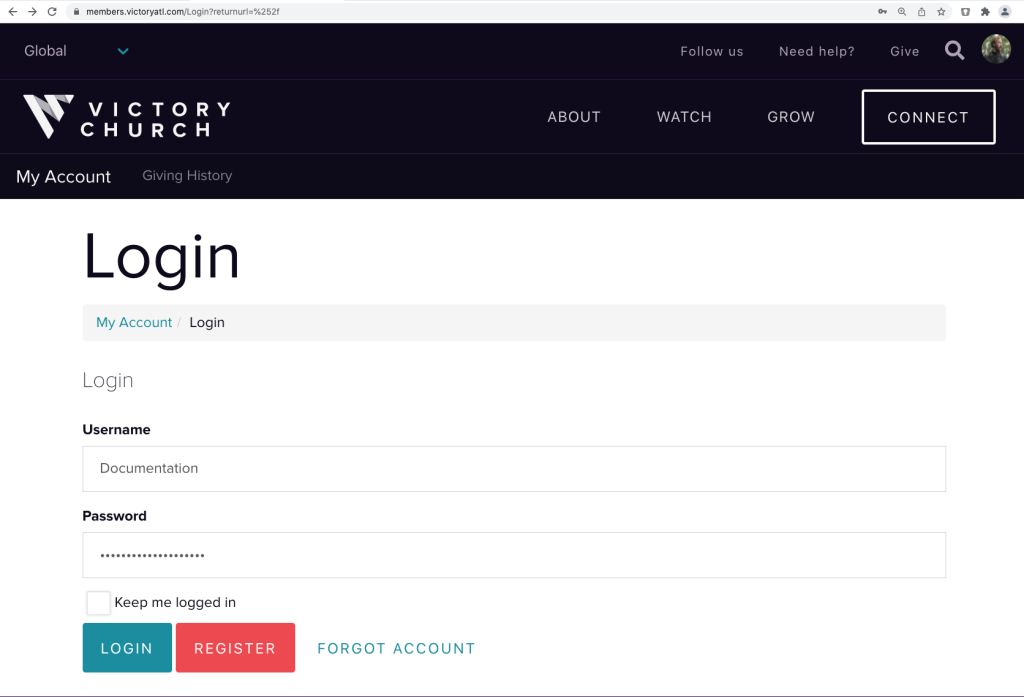
Step 2
Once you are in your account, please make sure all of your information is current, especially your email as this is where you will receive notification that your statements are ready to view.
If your information is not current, please click on the Update button. You may update family members as well if they are shown under your account.
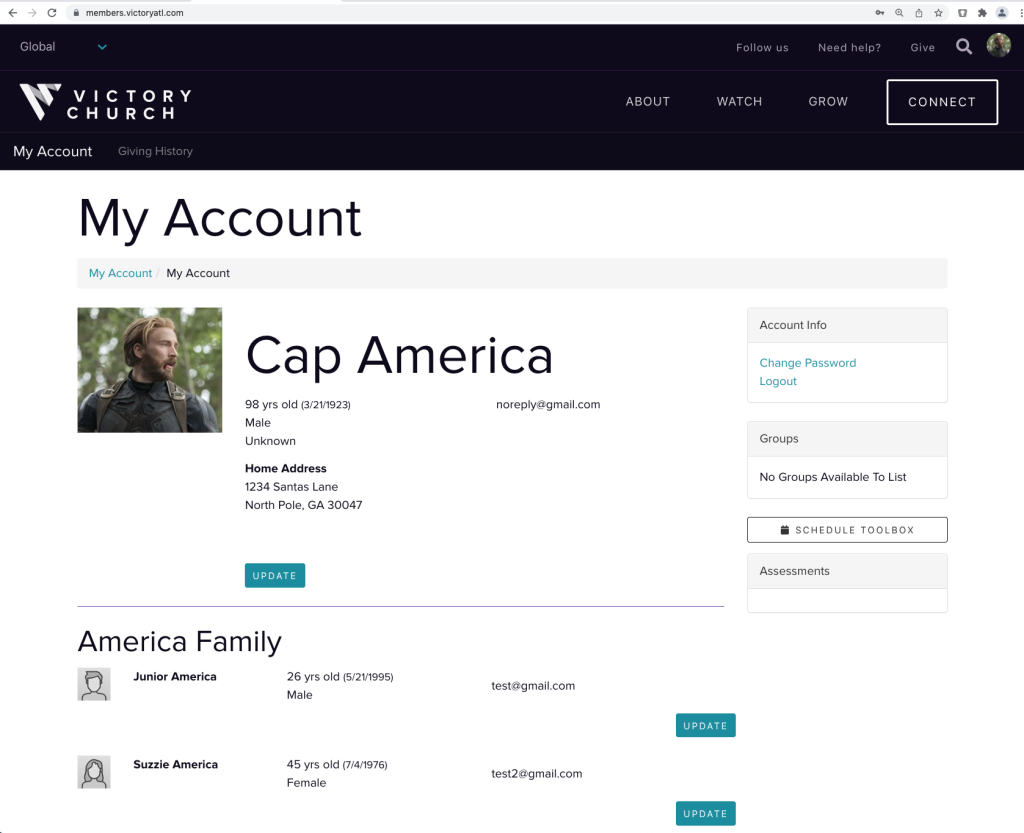
Step 3
Once you have clicked the update button, please update the fills as needed.